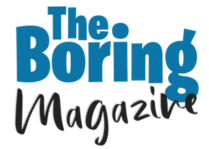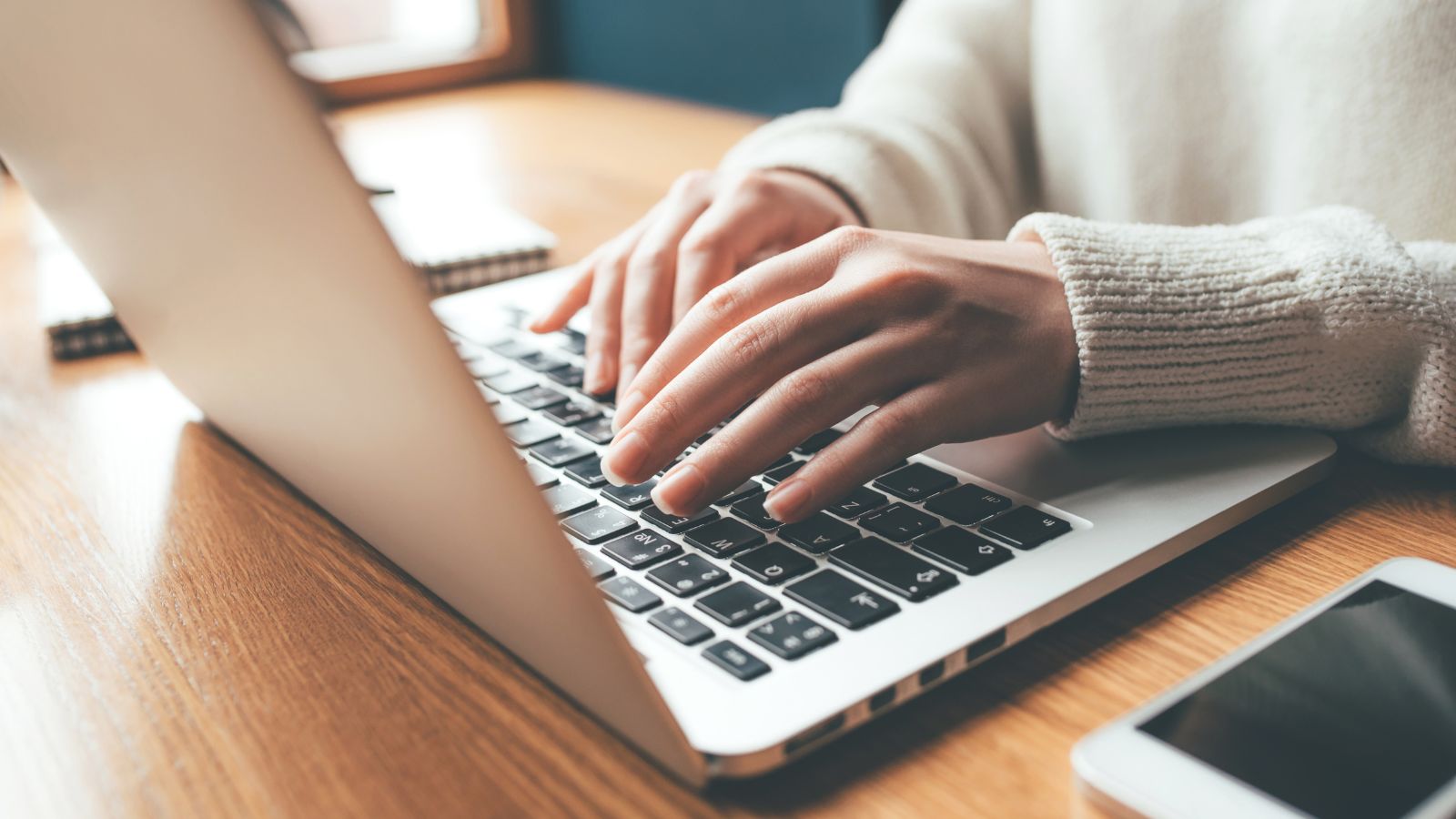- Overview: What Is the Office Deployment Tool?
The Office Deployment Tool (ODT) is a free, command-line utility from Microsoft designed to download and deploy Click-to-Run versions of Office products, including both Microsoft 365 Apps and one-time purchase editions like Office LTSC 2024.
Key Features:
- Define which Office products and language packs to install.
- Choose installation architecture: 32-bit or 64-bit.
- Manage update sources and update channels (e.g., Semi-Annual Enterprise, PerpetualVL2024).
- Optionally suppress the install UI and automate acceptance of EULA via configuration XML.
- Use alongside tools like Configuration Manager (SCCM/MECM) for streamlined deployments.
- Office LTSC 2024 and ODT
Office LTSC 2024 is the latest perpetual license offering—buy once, use indefinitely without ongoing subscriptions. Deployment of Office LTSC 2024 also relies on the ODT.
Deployment Highlights:
- Configurable via configuration.xml, where you specify product IDs like:
- ProPlus2024Volume, Standard2024Volume,
- VisioPro2024Volume, ProjectPro2024Volume.
- Activation methods:
- KMS activation via Generic Volume License Key (GVLK).
- MAK activation using a specific product key.
- Language and proofing tools are supported; you can include multiple via <Language ID=”…”> and use ProofingTools product ID.
- RemoveMSI setting allows removal of older MSI-based Office versions prior to LTSC installation.
- Control where update files are sourced: directly from Office CDN (recommended), or local shares for offline scenarios.
- Example configuration XML:
<Configuration>
<Add OfficeClientEdition=”64″ Channel=”PerpetualVL2024″ SourcePath=”\\Server\Share”>
<Product ID=”ProPlus2024Volume” PIDKEY=”YOUR-MAK-KEY”>
<Language ID=”en-us” />
</Product>
<Product ID=”ProofingTools”>
<Language ID=”de-de” />
<Language ID=”es-es” />
</Product>
</Add>
<RemoveMSI />
<Display Level=”None” AcceptEULA=”TRUE” />
</Configuration>
- Deployment Workflow
- Download the ODT
Download the latest ODT from Microsoft’s Download Center—version 16.0.19029.20136, published August 15, 2025, is the most recent build.
- Create the configuration.xml
You can either:
- Handcraft using a text editor, following Microsoft’s guidelines.
- Use the Office Customization Tool (OCT) at config.office.com, a web-based GUI to configure settings and export the XML.
- Download Installation Files
Execute:
setup.exe /download configuration.xml
This downloads Office installation files into a folder structure specified by SourcePath—or utilizes CDN if unspecified.
- Install Office
Run:
setup.exe /configure configuration.xml
This initiates the installation per your configuration. The Office LTSC 2024 install cannot have its target path changed and goes to the system drive by default.
- Deployment via SCCM/MECM
If using Configuration Manager, the “Office 365 Client Installation wizard” helps generate and deploy configurations, including Office LTSC 2024, Project, and Vision.
- Common Issues & Community Insights
Reddit Highlights
On r/sysadmin, several users report issues when using the very latest ODT versions:
“It has been good, but the latest version is bad. 2024 version is OK. Changing the setup.exe to newest breaks the setup. Download still works.”
This suggests version compatibility may sometimes be tricky.
Another user shares challenges when their configuration XML’s update channel doesn’t match the product’s channel, resulting in errors like:
“This product can’t be installed on the selected update channel”
They were advised to ensure the edition and channel align, and to use the online config tool to catch mismatches.
- Why Use ODT for Office 2024 Deployments?
Key Benefits:
- Customization—install only what’s needed, support multiple languages or proofing tools.
- Automation-friendly—silent installs, no UI, and scripting-ready.
- Flexible updates—control update delivery via CDN or local network.
- Compatibility—removes old MSI versions, supports license activation methods, and aligns with SCCM deployments.
- Consistency—use the same configuration across multiple devices for predictable deployment outcomes.
- Sample Scenario: Rolling Out Office LTSC 2024 Across Your Organization
Suppose you’re an IT admin handling 500 devices spread across offices with mixed internet connectivity:
- Download the latest ODT (August 15, 2025 build)
- Use config.office.com to generate a config XML with:
- ProPlus2024Volume, English UI, 64-bit,
- KMS key, PerpetualVL2024 channel.
- Save installation files to a shared network folder.
- Run /download on a staging server to cache files.
- Use /configure to silently install Office LTSC 2024 on target machines.
- If using SCCM, import the deployment package and deploy via task sequence.
- Ensure there’s no conflict with existing Office MSI installs—use RemoveMSI.
- For no-internet sites, configure updates to come from your local share via UpdatePath.
- Summary & Best Practices
| Component | Recommendation / Insight |
|---|---|
| ODT Version | Use the latest official release (August 15, 2025 build) |
| Configuration Method | Prefer Office Customization Tool (config.office.com) to generate error-free XML |
| Product & Channel | Ensure product ID matches update channel (e.g., ProPlus2024Volume with PerpetualVL2024) |
| License Activation | Choose appropriate method: KMS (GVLK) or MAK key in XML. |
| Language Support | Leverage multi-language and proofing tools via XML configuration. |
| Legacy Cleanup | Use RemoveMSI to avoid conflicts with older MSI Office versions. |
| Update Management | Use CDN for best-effort scenarios; local shares for offline or controlled environments. |
| Deployment Automation | ODT integrates with SCCM for large-scale, automated deployments. |
| Community Caution | Some report compatibility issues with the very latest ODT—test thoroughly. |
Using the Office Deployment Tool for Office 2024 (LTSC) ensures efficient, automated, and customizable installations across your enterprise. The tool lets you create tailored deployment packages, control licensing, manage languages and updates, and integrate with existing deployment infrastructure. Just be mindful of matching channels, testing ODT versions, and applying best practices.
Let me know if you’d like help crafting a configuration XML, debugging a deployment error, or automating the process further!